KeePassXC with Thunderbird and Auto-Type (in Ubuntu 18.04)
One of the drawbacks of using KeePassXC as opposed to KeePass 2.x is that the former does not support the KeePassRPC plugin which, as you probably know, gives you connections to plugins in Firefox, Chrome and Thunderbird.
Luckily an unofficial solution has come about in the way of a Thunderbird plugin for the Auto-Type feature in KeePassXC.
To get the latest version of KeePassXC installed on your Ubuntu 18.04 system:
sudo add-apt-repository ppa:phoerious/keepassxc
sudo apt-get update
sudo apt install keepassxcIn KeePassXC you need to set the Global Auto-Type shortcut in the KeePassXC application settings:
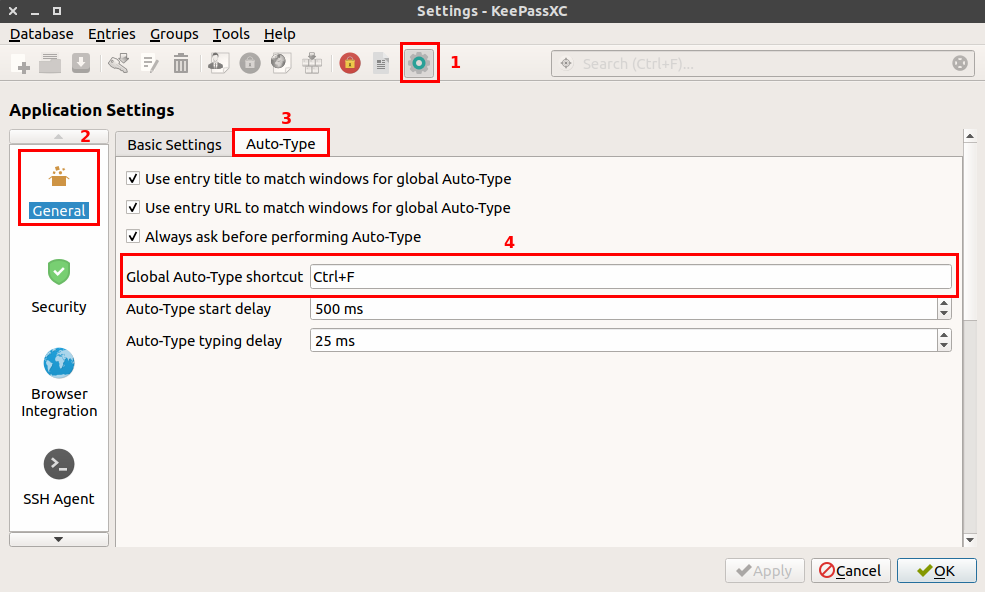
Then you need to edit the Auto-Type sequence of either the individual entry/entries you will be using for Thunderbird like so:
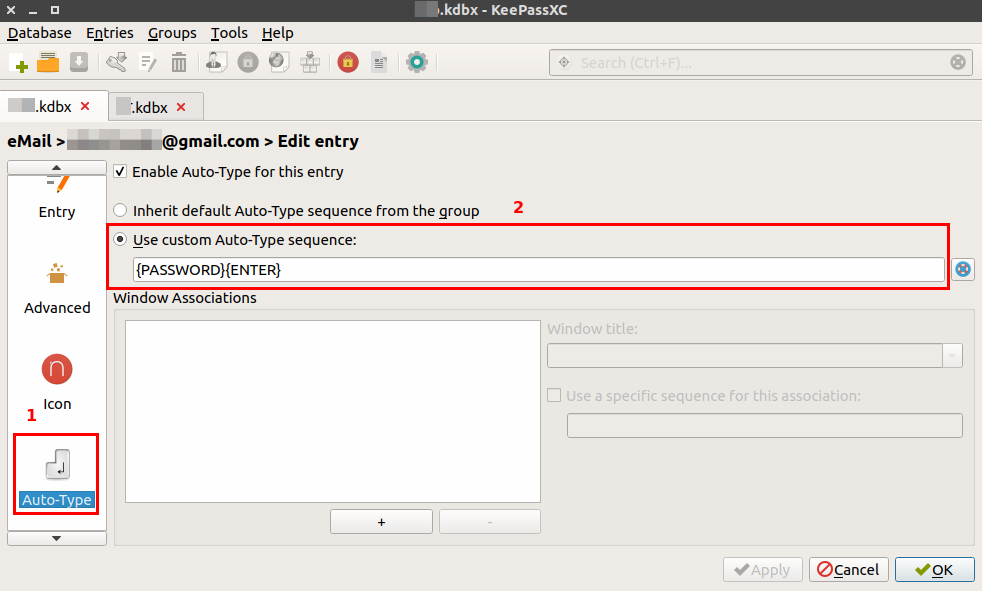
Or on the Group level like so:
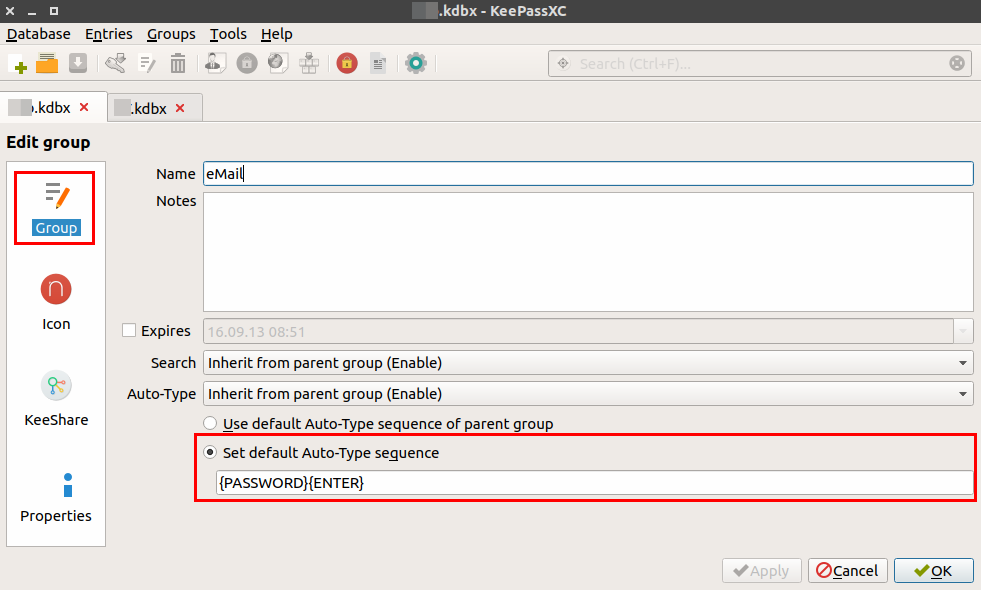
At this point KeePassXC is ready.
Next you will need to install the Thunderbird plugin. Download it from here: https://github.com/Jonny007-MKD/password-dialog-title/releases/download/v0.15/password.dialog.title.zip
Extract/Unzip the package and you should have a single file by the name of password dialog title.xpi – this is the file you will need to manually install in Thunderbird.
In Thunderbird go to Tools > Add-ons … and click on the gear icon and select Install Add-on From File.
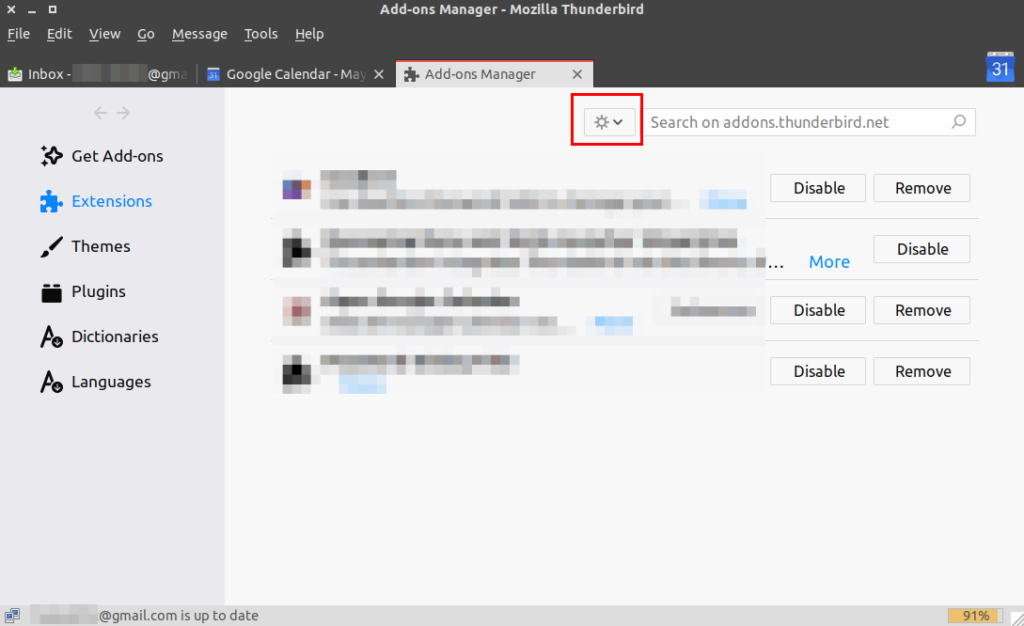
Browse to the password dialog title.xpi file to open, and when prompted click the Install button.
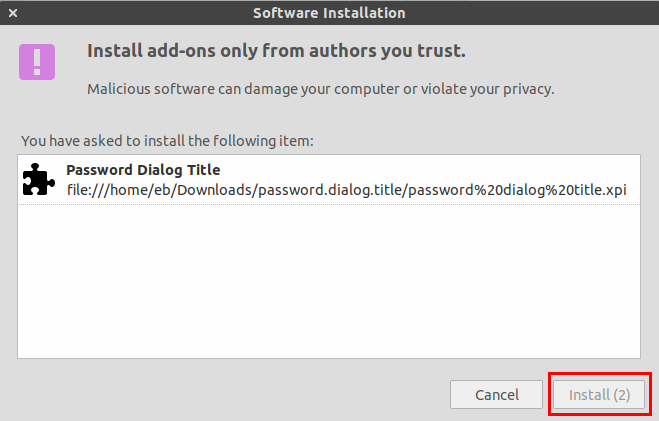
Restart Thunderbird and when prompted for your password press your Global Auto-Type shortcut to select your KeePassXC entry.
Good luck! 😉
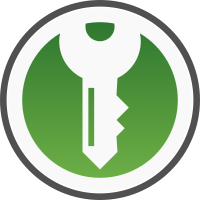
Hello. I have tried to install it on my ubuntu 20.04.2 with thunderbird 78.7.1 but I couldn’t install that extension in thunderbir. He tells me that he can’t install the extension because he thinks it’s broken. Can you help or guide me? Thanks a lot