Ubuntu 24.04 LTS FDE alongside Windows Installation
In Ubuntu 22.04 the installer allowed one to manually create a ‘physical volume for encryption‘. Since Ubuntu 23.04 this option seems to have vanished, and those who only use LTS Ubuntu releases will be caught by surprise when jumping from 22.04 to a fresh install of 24.04.
In Ubuntu 24.04 LTS the disk setup options are these:

In Ubuntu 22.04, if you wanted to create the LUKS partition, you would have selected ‘Manual installation‘. However, if you select that option in this installer you are only presented with the following partition options:
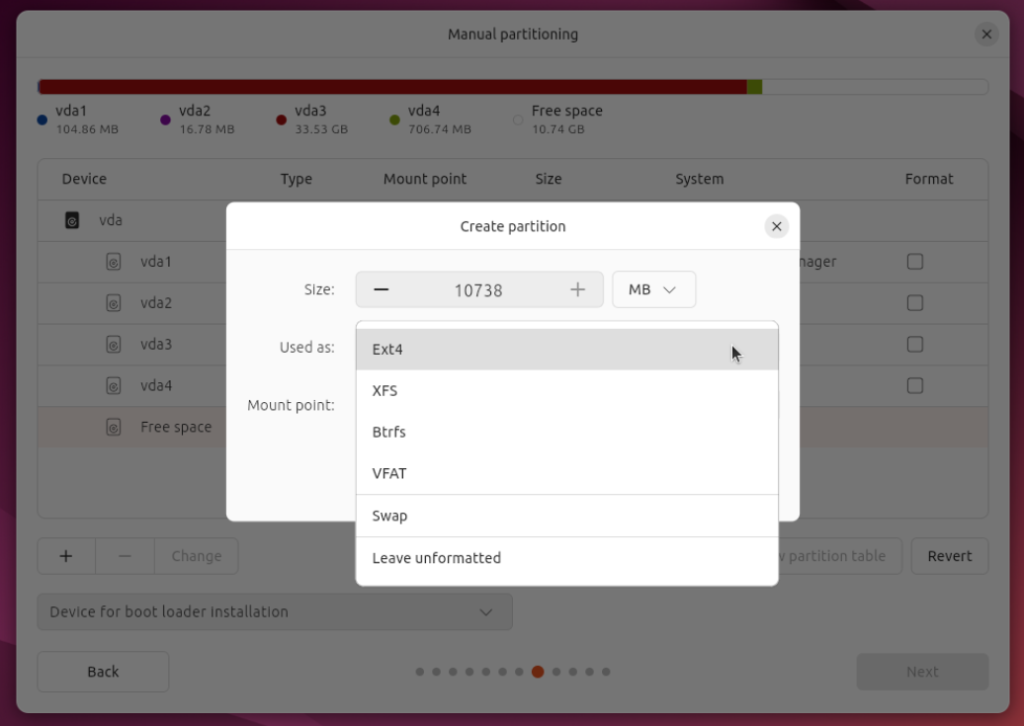
A typical reason for wanting to manually create a LUKS partition is when one has Windows installed on the same system, and you want to install Ubuntu alongside Windows (DualBoot).
This installer does have the option to ‘Install Ubuntu alongside Windows Boot Manager‘, but if you select that option you are given no means to add encryption, as the next step looks like this:

The only option to encrypt the Ubuntu install seems to be to select the ‘Erase disk and install Ubuntu‘ option, which is obviously a no-go for those wanting to DualBoot:


However, here’s the trick …
- Select ‘Erase disk and install Ubuntu‘ and click Next
- Select ‘Use LVM and encryption‘ and click OK
- Now select ‘Install Ubuntu alongside Windows Boot Manager‘ and click Next
- Voila!

Continue and complete the installation like normal.